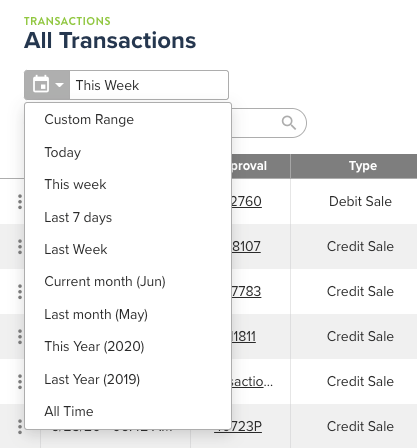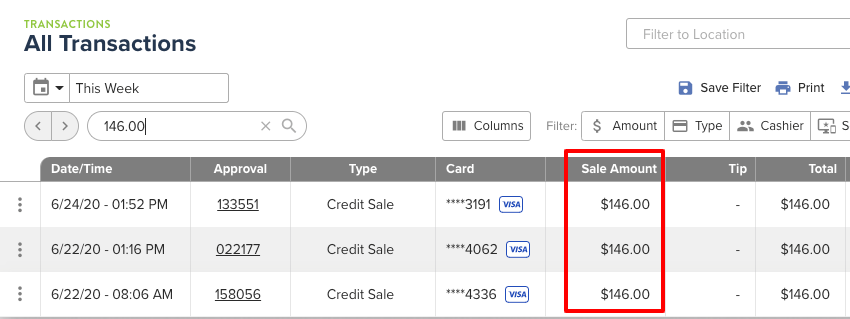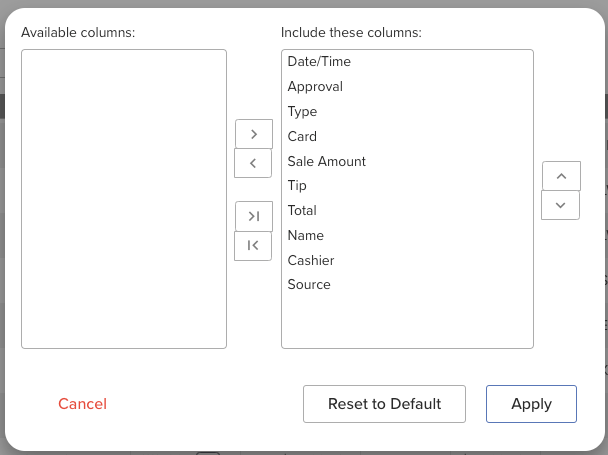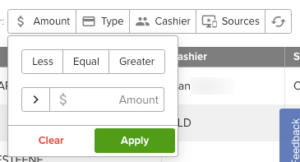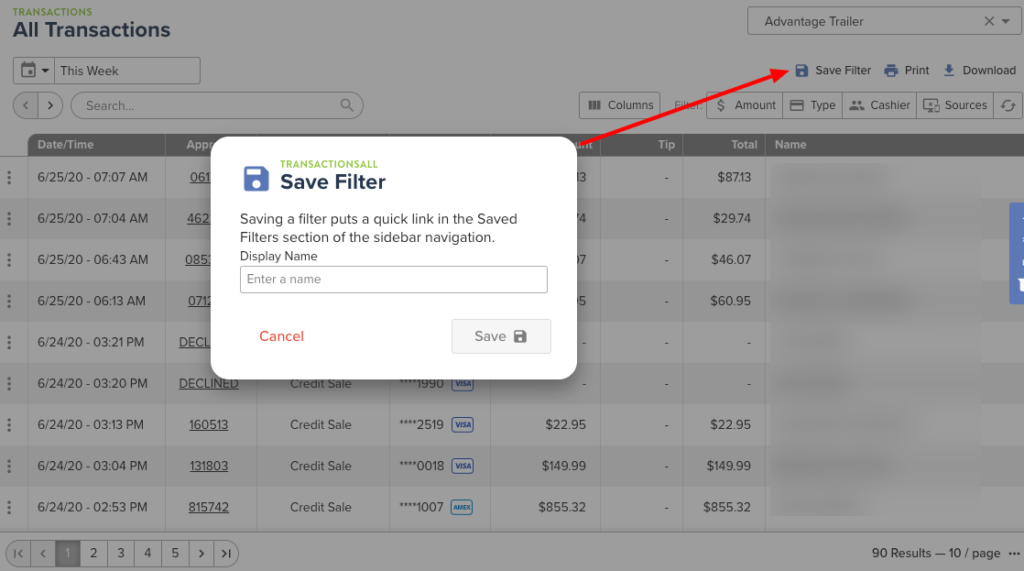Transaction Reporting
Transactions and filters
Selecting Transactions on the left navigation pane will immediately take you to view all transactions. Here you can filter based on date ranges, choose what columns you want to see, search based on the transaction amount, approval code, last 4 of the card number, source, and type of card.
You can also create saved filters in order to quickly return to a filtered view of transactions that meet required conditions in the future.
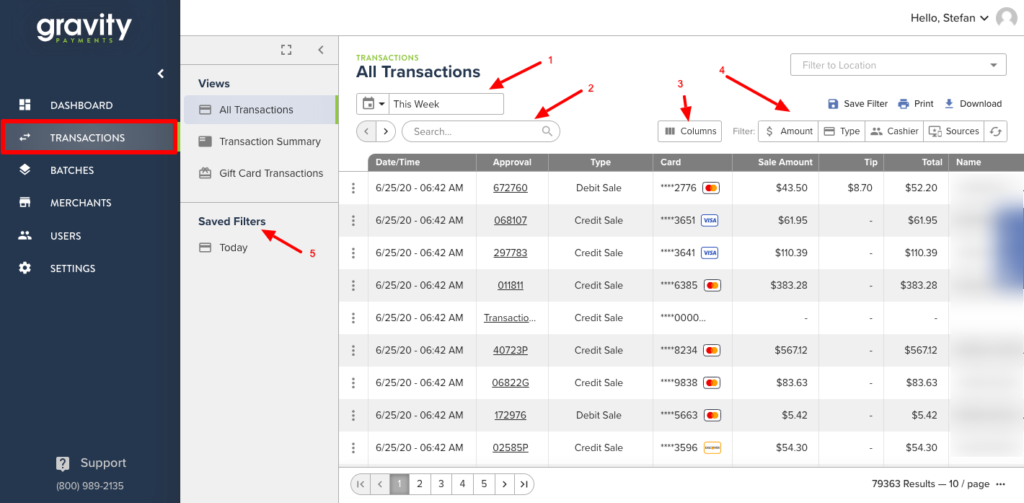
-
- Date Range filter: This allows you to choose from a set of predetermined ranges or even set your own custom date range to view transactions processed during a specific period of time

- Search: The search box will allow you to search for transactions for a specific customer, the approval/auth code of a transaction, the last 4 digits of a card, and even a specific transaction amount.

- Date Range filter: This allows you to choose from a set of predetermined ranges or even set your own custom date range to view transactions processed during a specific period of time
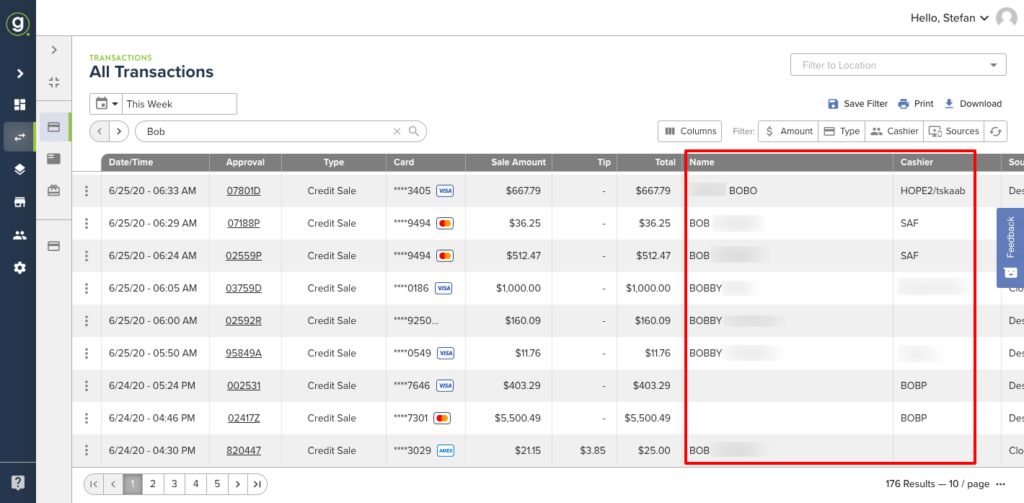
-
- Columns: If there are columns you don’t care about feel free to hide them to show exactly what you want. Want to reorder the columns? You can do that too!

- Specific Filters: We’ve included some other ways to filter the transactions to find just what you are looking for. Interested in transactions below a certain dollar threshold? You got it! Curious about what sources the transactions came from? Presto!

- Columns: If there are columns you don’t care about feel free to hide them to show exactly what you want. Want to reorder the columns? You can do that too!
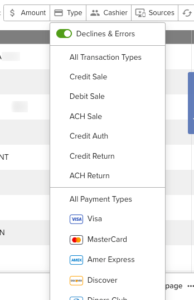
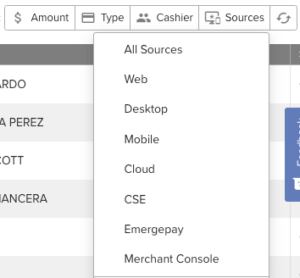
- Saved Filters: You’ve finally mastered the filters and have just the data you are looking for but you want to make sure you don’t have to do that again. Hit the Save Filter icon towards the top right, name your filter and it’ll be saved in this pane for your future return.

Print and download transactions
Getting your data in place for you to work with it has never been easier! Click on Print or Download!
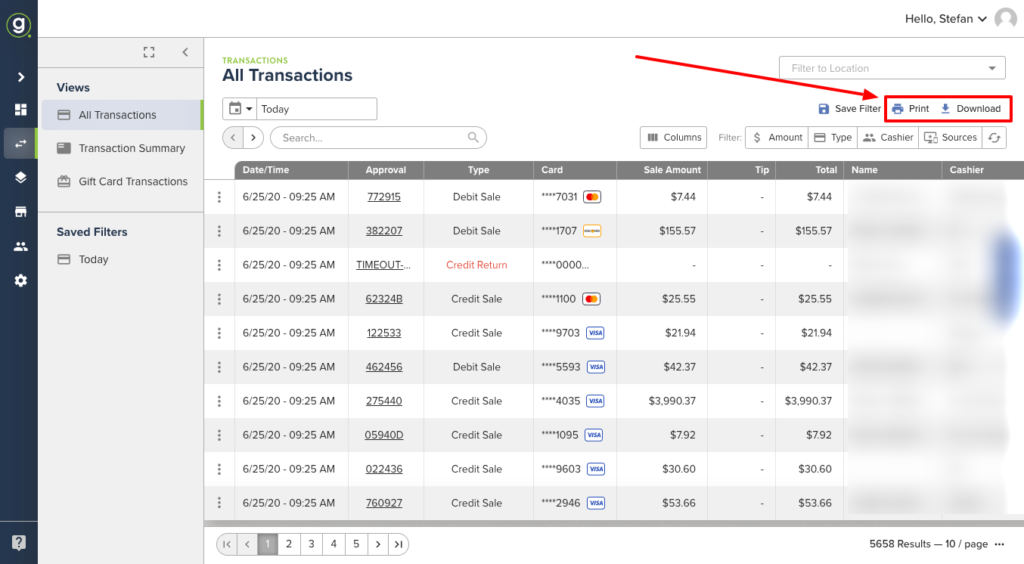
Surcharge Reporting
This section provides helpful reporting information for merchants with surcharging enabled on their emergepay integration.
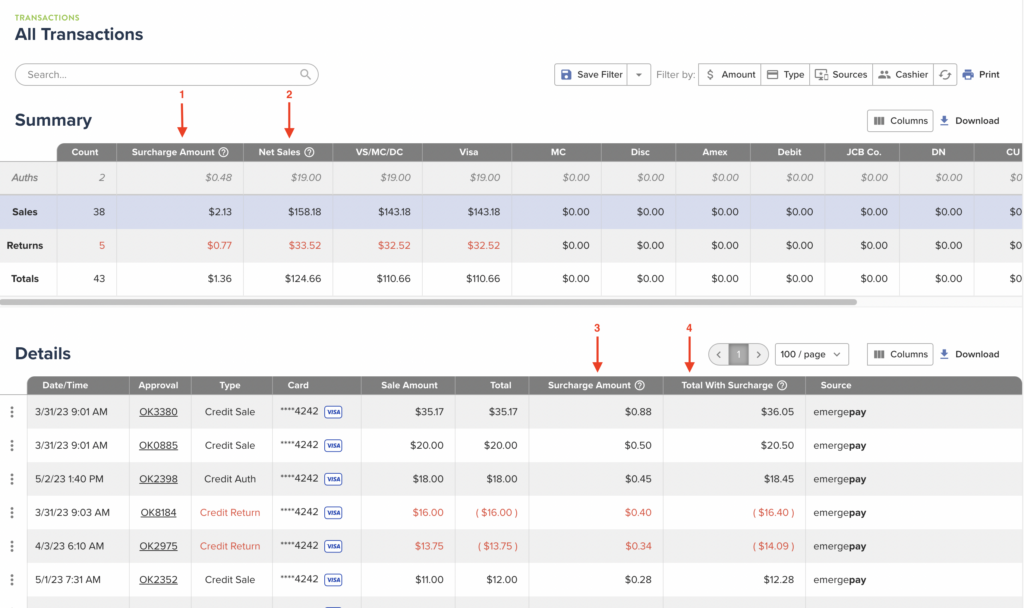
- Surcharge Amount (Summary): This column in the Summary table will show you the total amount of surcharging fees that were applied to transactions during the date range specified in the search bar.
- Net Sales: Surcharging fees on credit refunds are the responsibility of the merchant and will be reflected as debits from the net sales amount.
- Surcharge Amount (Details): This column in the Details table will show you the surcharge fee that was applied to each transaction.
- Total With Surcharge: This amount will reflect the total processed for the transaction, inclusive of the surcharge fee.
**The existing Sale Amount and Total columns in the Details table will remain unchanged and will not include the surcharge fee.