Demo Point of Sale on Mobile
This document will describe how to use the mobile Demo Point of Sale application for both Android and iOS.
Setup requirements
You must download Gravity Payments Mobile in order for the Demo Point of Sale to work.
Source Code Downloads
Test Account
| Activation Key | API Key |
|---|---|
| 425580140902 | b70ed097256d4fbd9253e8371fc13ce1 |
Home Screen
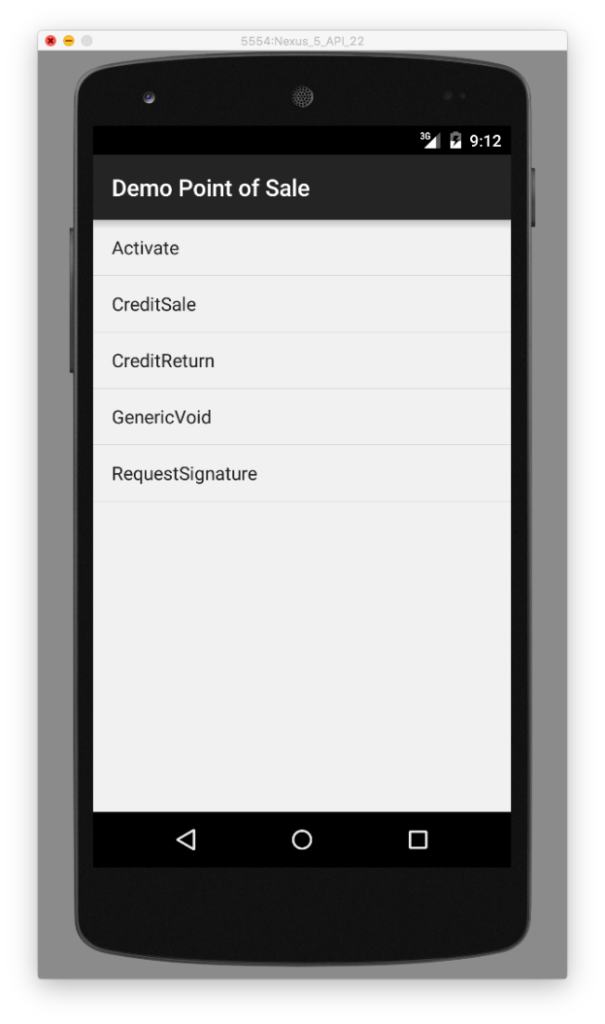
Options Available on Home Screen
- Activate
- CreditSale
- CreditReturn
- GenericVoid
- RequestSignature
Each of these interacts with the TSL and Gravity Payments Mobile (except for Activate, which only works with the TSL).
Activate
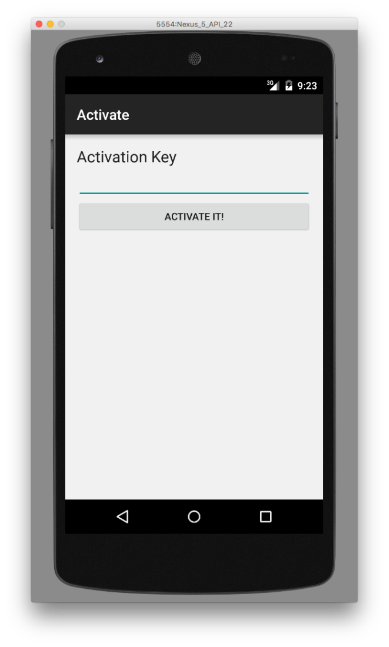
Obtain an Activation Key
The first thing you’ll need to do is activate your device in order to interact with the TSL and Gravity Payments Mobile.
You will need to contact Gravity Payments in order to get an Activation Key – please call 1-800-989-2135. Once a valid Activation Key is entered, your device will be ready for use.
Sample transactions
CreditSale
The CreditSale screen allows you to run a CreditSale using Gravity Payments Mobile. There are more fields available when making the request to the TSL – this is a subset of editable values.
Once the Charge It! button is clicked, a request for a new transaction is made on the TSL and a list of data is handed back to the device, including a MobileTransactionId. It is this ID that will be passed to the Gravity Payments Mobile application where the rest of the transaction is completed.
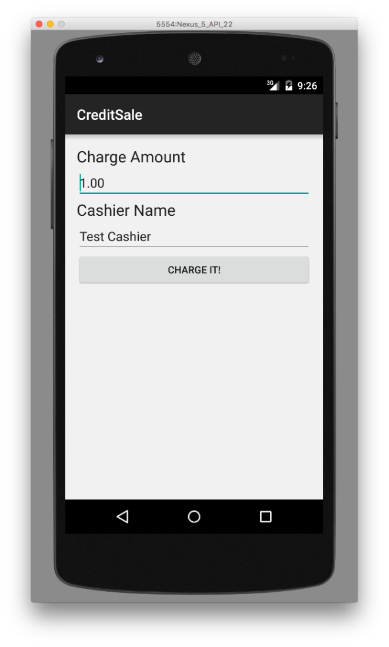
CreditReturn
The CreditReturn screen allows you to run a CreditReturn using Gravity Payments Mobile. Just like the CreditSale, there are more fields available when making the request to the TSL – this is a subset.
Once the Return It! button is clicked, a request for a new transaction is made on the TSL and a list of data is handed back to the device, including a MobileTransactionId. It is this ID that will be passed to the Gravity Payments Mobile application where the rest of the transaction is completed.
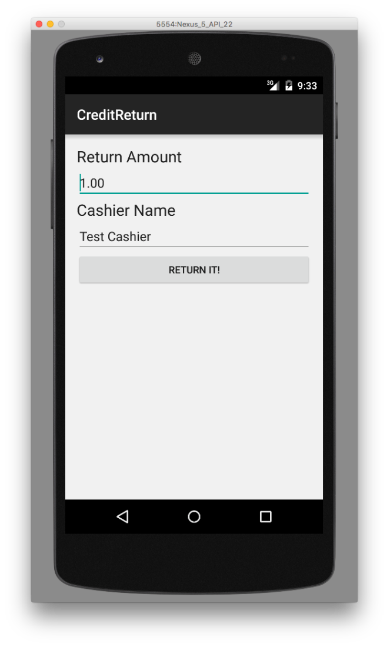
GenericVoid
The GenericVoid screen allows you to run a GenericVoid using Gravity Payments Mobile. Like the other screens, this is only a subset of the fields available when making this request. You will need to enter the Reference Number (aka UniqueTransId) of the transaction that you would like to void.
That number will be displayed in a popup window at the end of each CreditSale and CreditReturn when using the Demo Point of Sale.
Once the Void It! button is clicked, a request for a new transaction is made on the TSL and a list of data is handed back to the device, including a MobileTransactionId. It is this ID that will be passed to the Gravity Payments Mobile application where the rest of the transaction is completed.
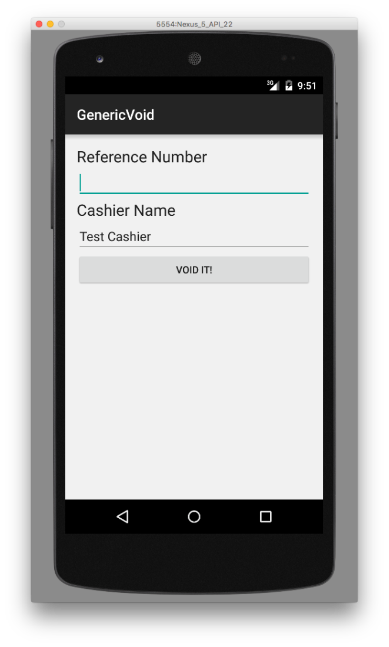
SignatureRequest
RequestSignature
The RequestSignature screen allows you to collect a signature using Gravity Payments Mobile. Like the other screens, this is only a subset of the fields available when making this request.
Once the Request It! button is clicked, a request for a new transaction is made on the TSL and a list of data is handed back to the device, including a MobileTransactionId. It is this ID that will be passed to the Gravity Payments Mobile application where the rest of the transaction is completed.
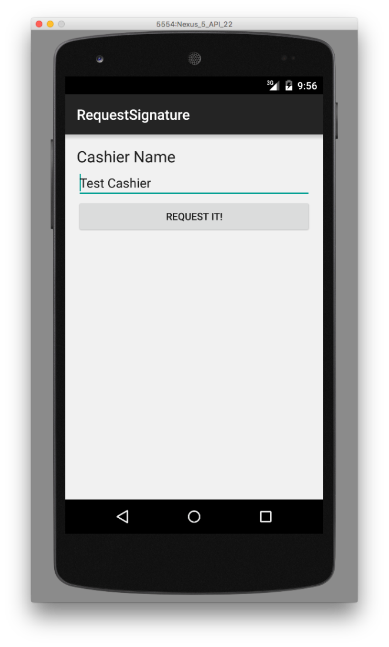
Receipts
AccountCardType
AmountTotal
AmountBalance
ApprovalNumberResult
BillingName
MaskedAccount
TransactionType
Signature (if supporting signature capture)
Space for customer to sign
Agreement Blurb:
I AGREE TO PAY THE ABOVE
TOTAL AMOUNT ACCORDING
TO CARD ISSUER AGREEMENT