Get Started
Step 1: Get Started
Our first step when getting started is to call the setup function and enter merchant settings. In order to do this, we will need your application to store a setup string per computer.
This setup string must then be handed back to Gravity Payments prior to each transaction with the LoadSetup(string) call.
In your application’s workstation specific setup area, add a button called Gravity Payments Setup that makes the following call:
SaveInYourDB = easyIntegrator1.Setup (SaveInYourDB)This will bring up the ChargeItPro Setup Screen.
For testing purposes, click the Quick Setup button. Next enter the Config Key, testabc123, and click Download Settings then click Save.
Please review our Sample Code for examples.
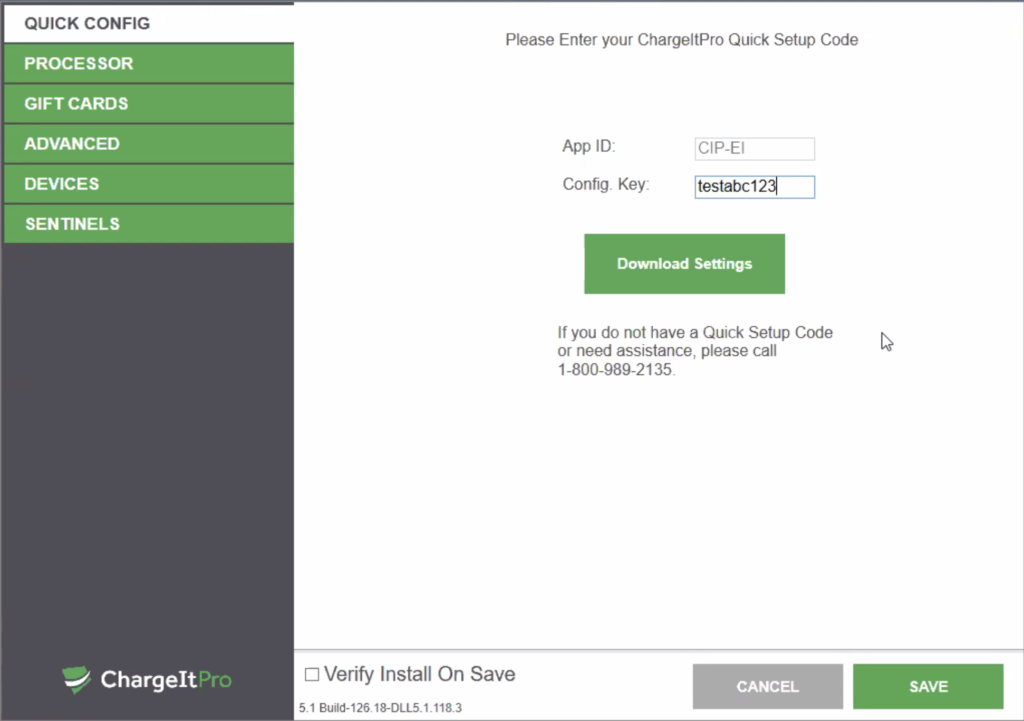
API program code examples
- These code examples are written in Visual Basic and can be used with either API.
- To run a code example, the instantiation statement **must** be updated with the name of the API chosen, for example: `Dim easyIntegrator1 As New EasyIntegrator`
- For use with the OCX, you must include: `Dim easyIntegrator1 As New cipwin32.EasyIntegrator`
- For use with the DLL, you would include: `Dim easyIntegrator1 As New cipeinet.EasyIntegrator`
Step 2: Create a transaction
To create a transaction you first need to fill in the desired fields via the easy Integrator.TransFields properties with the transaction data you wish to pass, for example, amount, cashier, transaction reference (invoice or sale number).
Once the fields are set you will call the desired transaction method. This will launch the processing interface and activate any connected hardware.
You can only set up the transactions below if your application is using the saved Setup string from Step One.
Available transaction parameters
For a complete list of all available transaction parameters, visit the Trans Field documentation.
CreditSale
Performs a standard credit card sale.
easyIntegrator1.LoadSetup(SaveInYourDB)
easyIntegrator1.Clear
easyIntegrator1.ConfigFields.AllowPartialApprovals = True
easyIntegrator1.TransFields.AmountTotal = 20.00 'unsigned with decimals
easyIntegrator1.TransFields.Cashier = "Phil"
easyIntegrator1.TransFields.TransactionReference = "Inv123456"
If easyIntegrator1.CreditSale() Then
'transaction was approved
'save easyIntegrator1.ResultsFields.UniqueTransID for
' tokenized transactions such as voids, returns and additional chargesCreditReturn
Performs a standard return of funds.
easyIntegrator1.LoadSetup(SaveInYourDB)
easyIntegrator1.Clear
easyIntegrator1.TransFields.AmountTotal = 20.00 'unsigned with decimals
easyIntegrator1.TransFields.Cashier = "Phil"
easyIntegrator1.TransFields.TransactionReference = "Inv123456"
If easyIntegrator1.CreditReturn() Then
'transaction was approved
'save easyIntegrator1.ResultsFields.UniqueTransID for
' tokenized transactions such as voids, returns and additional chargesGenericVoid
Cancels a transaction from being captured in settlement.
Tips on GenericVoid
- Every transaction returns a
ResultsFields.UniqueTransID. TransFields.UniqueTransRefmust be populated with this ID to identify which transaction to void.GenericVoidcan be used for all transactions. Gravity Payments will translate the void in cases where the original transaction doesn’t support voids. For exampleDebitSaletransactions do not support voids. In this case Gravity Payments will transform thevoidinto aCreditReturnto negate the sale.AmountTotalis not needed and cannot be specified- Only the entire transactions can be voided. If you need to cancel a portion of a transaction, use a return transaction (or a sale if the original transaction was a return)
- Only transactions in the open batch can be voided. Batches are typically closed at the end of the business day by the merchant.
easyIntegrator1.LoadSetup(SaveInYourDB)
easyIntegrator1.Clear
'use the previously saved easyIntegrator1.ResultsFields.UniqueTransID to identify which transaction to void
easyIntegrator1.TransFields.UniqueTransRef = UniqueTransIDFromPreviousTransaction
easyIntegrator1.TransFields.Cashier = "Phil"
easyIntegrator1.TransFields.TransactionReference = "Inv123456"
If easyIntegrator1.GenericVoid() Then
'transaction was approvedTokenized CreditSale
This will charge the card identified by the token without prompting for user interaction.
easyIntegrator1.LoadSetup(SaveInYourDB)
easyIntegrator1.Clear
'use the previously saved easyIntegrator1.ResultsFields.UniqueTransID to identify which card to charge
easyIntegrator1.TransFields.UniqueTransRef = UniqueTransIDFromPreviousTransaction
easyIntegrator1.ConfigFields.AllowPartialApprovals = True
easyIntegrator1.TransFields.AmountTotal = 20.00 'unsigned with decimals
easyIntegrator1.TransFields.Cashier = "Phil"
easyIntegrator1.TransFields.TransactionReference = "Inv123456"
If easyIntegrator1.CreditSale() Then
'transaction was approved
'save easyIntegrator1.ResultsFields.UniqueTransID for tokenized transactions such as voids, returns and additional chargesTokenized CreditReturn
This will refund the card identified by the token without prompting for user interaction.
easyIntegrator1.LoadSetup(SaveInYourDB)
easyIntegrator1.Clear
'use the previously saved easyIntegrator1.ResultsFields.UniqueTransID to identify which card to refund
easyIntegrator1.TransFields.UniqueTransRef = UniqueTransIDFromPreviousTransaction
easyIntegrator1.TransFields.AmountTotal = 20.00 'unsigned with decimals
easyIntegrator1.TransFields.Cashier = "Phil"
easyIntegrator1.TransFields.TransactionReference = "Inv123456"
If easyIntegrator1.CreditReturn() Then
'transaction was approved
'save easyIntegrator1.ResultsFields.UniqueTransID for tokenized transactions such as voids, returns and additional chargesGiftAddValue
This will add value to a gift card.
easyIntegrator1.LoadSetup(SaveInYourDB)
easyIntegrator1.Clear
easyIntegrator1.TransFields.AmountTotal = 20.00 'unsigned with decimals
easyIntegrator1.TransFields.Cashier = "Phil"
easyIntegrator1.TransFields.TransactionReference = "Inv123456"
If easyIntegrator1.GiftAddValue() Then
'transaction was approved
'save easyIntegrator1.ResultsFields.UniqueTransID for voidsGiftRedeem
This will deduct value from a gift card.
easyIntegrator1.LoadSetup(SaveInYourDB)
easyIntegrator1.Clear
easyIntegrator1.TransFields.AmountTotal = 20.00 'unsigned with decimals
easyIntegrator1.TransFields.Cashier = "Phil"
easyIntegrator1.TransFields.TransactionReference = "Inv123456"
If easyIntegrator1.GiftRedeem() Then
'transaction was approved
'save easyIntegrator1.ResultsFields.UniqueTransID for voidsGiftBalance
This is used to check the current balance of a card.
easyIntegrator1.LoadSetup(SaveInYourDB)
easyIntegrator1.Clear
easyIntegrator1.TransFields.AmountTotal = 20.00 'unsigned with decimals
easyIntegrator1.TransFields.Cashier = "Phil"
easyIntegrator1.TransFields.TransactionReference = "Inv123456"
If easyIntegrator1.GiftBalance() Then
'transaction was approvedStep 3: Read results and print receipt
When a transaction comes back as “True”, your application should read, save and print the following fields:
Available results fields and transaction types
For a complete list of results fields and transaction types, please review our full list on the EasyIntegrator Index.
| Field Value | Contains |
|---|---|
| TransFields.AmountTotal | Returns actual amount processed if using the `AllowPartialApproval` flag |
| ResultsFields. AccountCardType | ie VS, MC, AX etc |
| ResultsFields.AmountBalance | current balance of Gift Card |
| ResultsFields.ApprovalNumberResult | Approval Number |
| ResultsFields.BillingName | Name of Card Holder |
| ResultsFields.MaskedAccount | Masked Credit Card Number |
| ResultsFields.Signature | Customer signature |
| ResultsFields. TransactionTyp | type of transaction |
| ResultsFields.UniqueTransID | used to void transaction |
Signature Samples
Please review our Signature samples.
EMV receipt guidelines
Please review our EMV Receipt Guidelines.
